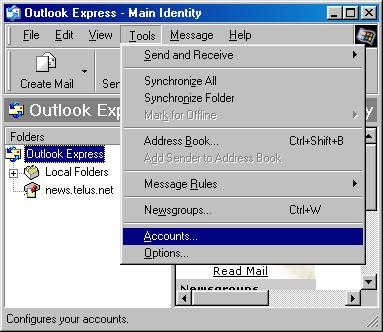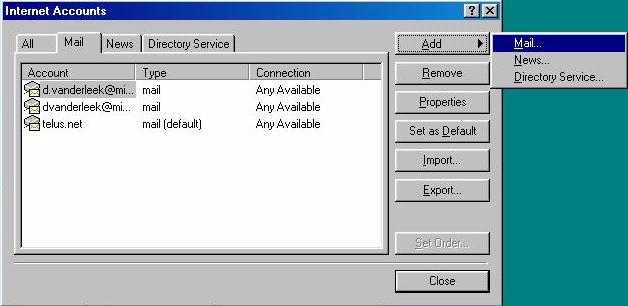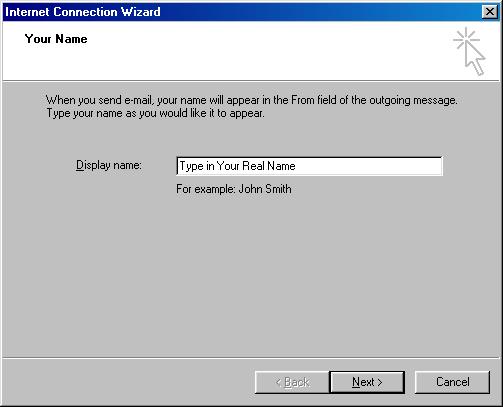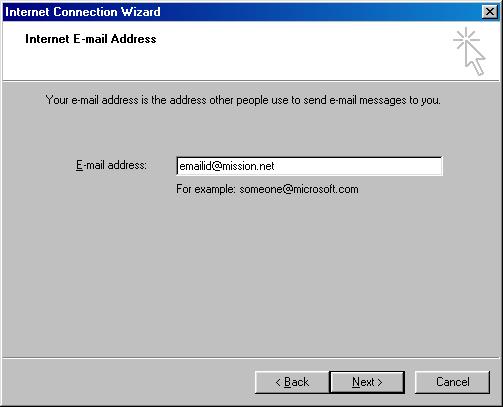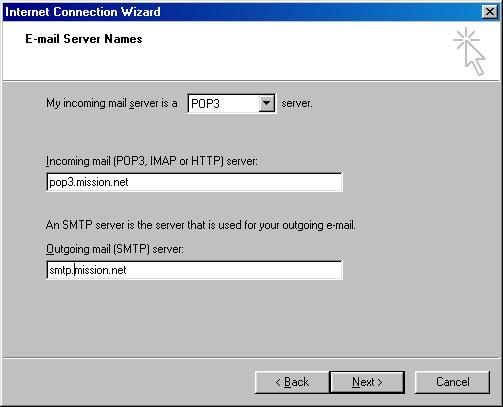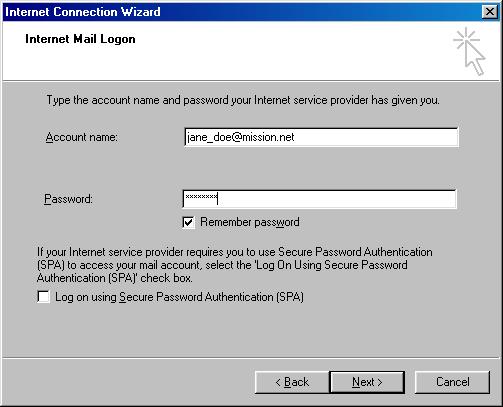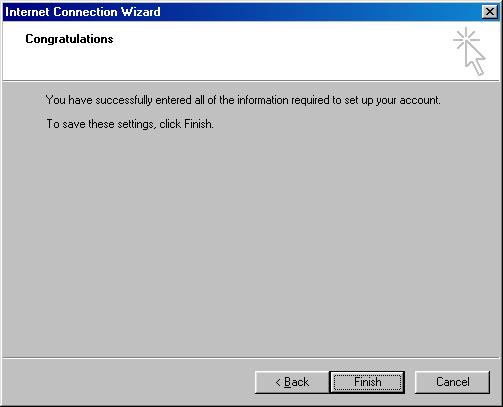|
How to Configure Outlook Express for Internet Mail on Mission.net
Steps to Add and Configure a New Internet E-mail Account
Use the following steps to add and configure a new Internet e-mail account with Outlook Express:
Start Outlook Express.
On the Tools menu, click Accounts.
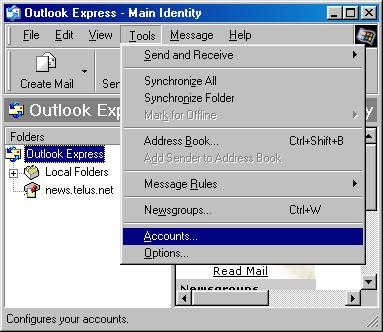
In the Internet Accounts dialog box, click Add , and then click Mail.
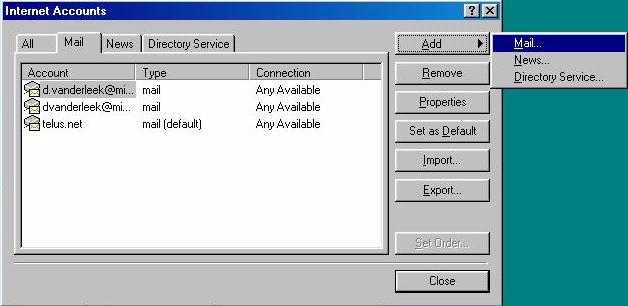
In the Display Name box, type the name ( real name or mission name) that you want others to see when you send a message, and then click Next .
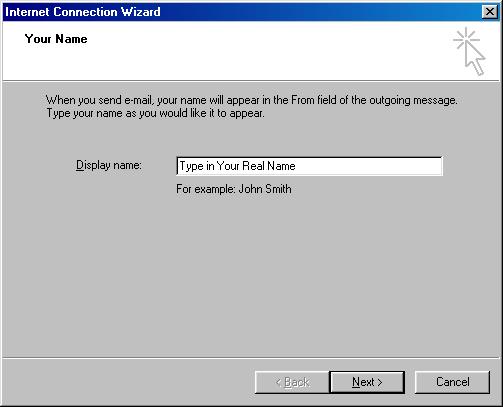
In the E-mail Address box, type the e-mail address for the account that you are using (for example, "janedoe@mission.net"), and then click Next .
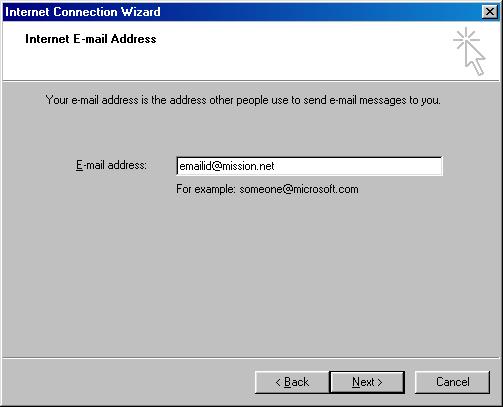
Under E-mail Server Names, click the POP3 incoming e-mail server type (POP3 is the default type), then type the names of your incoming (pop3.mission.net) and outgoing (smtp.mission.net) e-mail servers. Click Next.
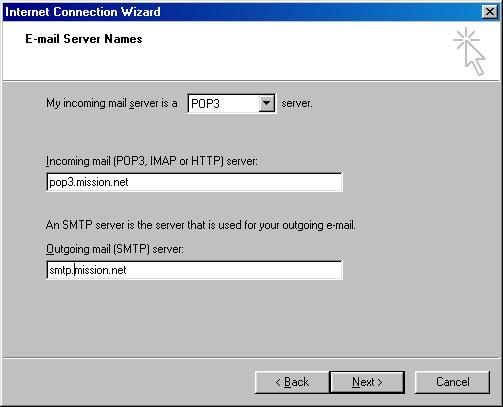
Type your POP account name and password in the POP Account Name (janedoe@mission.net) and Password boxes. Click Next .
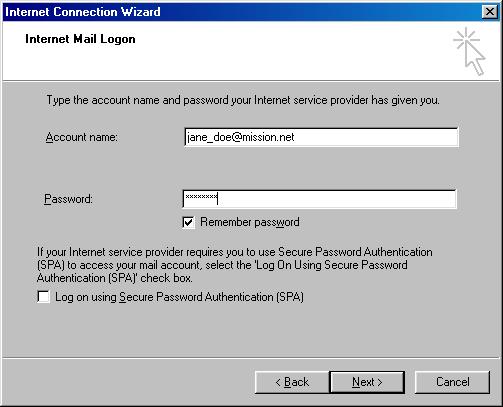
Click Finish.
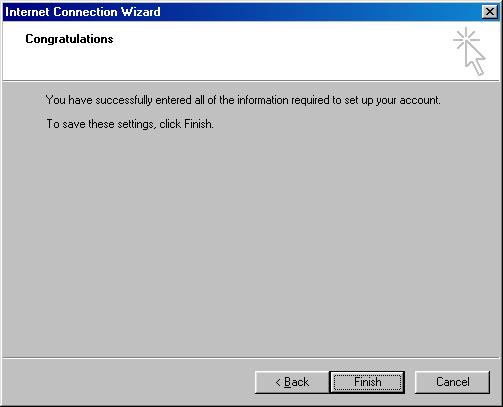
Click Close.
Start using your new POP3 mission.net email account.
|
|
|
 |
 |